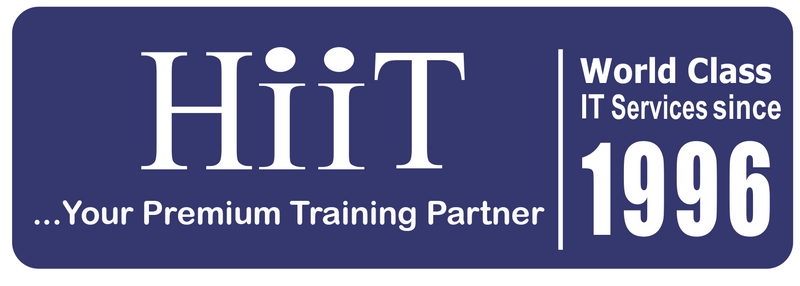Module 1 of 0
In Progress
UI/UX (Final Examination)
Instructions for Taking the Quiz
Taking the Quiz
- To begin the Quiz, click on the Start Quiz Button
- Select an answer for every question. Unanswered questions will be scored as incorrect.
- There are three possible question types:
- Multiple Choice: click the radio button to indicate your choice. Currently, only one answer can be selected for a multiple choice question. One Answer can be saved only once.
- True/False: click the radio button to indicate your choice. One Answer can be saved only once.
- One Word: Enter one word answer for the questions asked. One Answer can be saved only once.
- Essay Type: Enter one word answer for the questions asked
- If you use a wheel button mouse, take care not to accidentally change your answers. Sometimes scrolling the wheel will rotate through the answers in a selection list, when you might have meant simply to scroll farther down in the quiz window.
- Click on the Next button to move to the next Question
- After selecting an answer for the last question, click on the Finish Quiz button to submit your answer for grading.
- The Quiz will be automatically evaluated, and your Result will be displayed on the page.
- To view the questions for which you chose the right and wrong answers, click on the View Questions button.
- You have to Score 70% and above to Pass the Quiz.
- If you score below 70%, you can retake the quiz by clicking on the Restart Quiz button on the page where your Result is displayed.